What is Knowledge Gap?
Understanding Self-Learning
In traditional customer support environments, human agents may encounter scenarios where they lack the necessary knowledge or methodologies, requiring issue escalation. Following such instances, best practices derived from the resolution are typically documented and incorporated into service manuals or internal knowledge bases. When a similar issue arises subsequently, agents can then leverage this documented knowledge or refined methodology for a more efficient resolution.
Solvea, as an AI agent, while also encountering situations that necessitate escalation to human counterparts due to knowledge gaps, possesses an advanced self-learning capability. This enables her to:
- Identify, extract, and cluster high-frequency question-and-answer pairs from the vast volume of communications within tickets.
- And automatically integrate this refined information into the central Knowledge Center.
This process continually expands her problem-solving scope and enhances response accuracy. It establishes a virtuous cycle of self-learning, knowledge enrichment, and practical application. Consequently, this significantly alleviates the burden on human support teams, reducing the time they would otherwise spend manually sifting through, extracting, and synthesizing knowledge from extensive daily interaction logs.
Solvea can self-learn from the following types of conversations:

How to get Start:
1. Self-learning from “Lack of Knowledge”
【Step-by-Step Guide】
Step 1: Initiate a Learning Cycle from Escalated Tickets



① Navigate to: “Knowledge Center” > “Knowledge Gap” > “Settings”.
② Select “Lack of Knowledge” > “Start Learning”.
③ Solvea’s learning progress will be displayed. Upon completion, all identified topics will populate the “Topic List”.
Step 2: Knowledge Management & Refinement


① Click on a knowledge item to review the detailed topic content.
② If Solvea’s extracted content needs refinement, click the [Edit] icon to manually edit it based on the learned material.
③ View associated tickets for the selected topic.
④ Access detailed information about the topic.
⑤ Add relevant tags to the topic for better organization.
⑥ After verification, integrate the knowledge into the Knowledge Base. Successfully added items will be marked as “Added.” Solvea can then immediately leverage this new knowledge to assist users.
⑦ Return to the learning list to verify the knowledge item’s “Added” status (as indicated by ⑧).
⑧ Activate “Add to Knowledge Automatically.” Solvea will then proactively extract insights from the previous week’s tickets (escalated due to lack of knowledge) and store them in the “Topic List” for your review and management.
2. Self-learning from “Conversation History“
This self-learning mode supports two methods for ingesting historical support data. The steps for each are outlined below:
2.1 Learning from Uploaded Files
2.2 Learning from Synchronized Historical Tickets
2.1 “Learning from Uploaded Files”:
Procedure
Step 1: Upload Conversation Data for Solvea to Process

① From the left navigation panel, go to “Knowledge Center” > “Knowledge Gap” > “Settings”.
② Select “Historical Support Data” (or “Past Interactions”) > “Upload Dialogues”.

③ Choose “Learn from file” and click “Upload Files”.

④ Download the provided data template.
⑤ Populate the template with historical conversation data, then upload the completed file and click “Confirm” to initiate Solvea’s learning process.


⑥ Allow Solvea to complete the learning cycle (progress will be displayed). The outcomes of this learning session can then be reviewed in the “Topic List”.
Step 2: Knowledge Management & Refinement


① Click on a knowledge item to review the detailed topic content.
② If Solvea’s extracted content needs refinement, click the [Edit] icon to manually edit it based on the learned material.
③ View associated tickets for the selected topic.
④ Access detailed information about the topic.
⑤ Add relevant tags to the topic for better organization.
⑥ After verification, integrate the knowledge into the Knowledge Base. Successfully added items will be marked as “Added.” Solvea can then immediately leverage this new knowledge to assist users.
⑦ Return to the learning list to verify the knowledge item’s “Added” status (as indicated by ⑧).
2.2 Learning from Synchronized Historical Tickets
Step 1: Initiate Ticket Synchronization for Solvea’s Learning

① From the left navigation panel, go to “Knowledge Center” > “Knowledge Gap” > “Settings”.
② Select “Historical Support Data” (or “Past Interactions”).
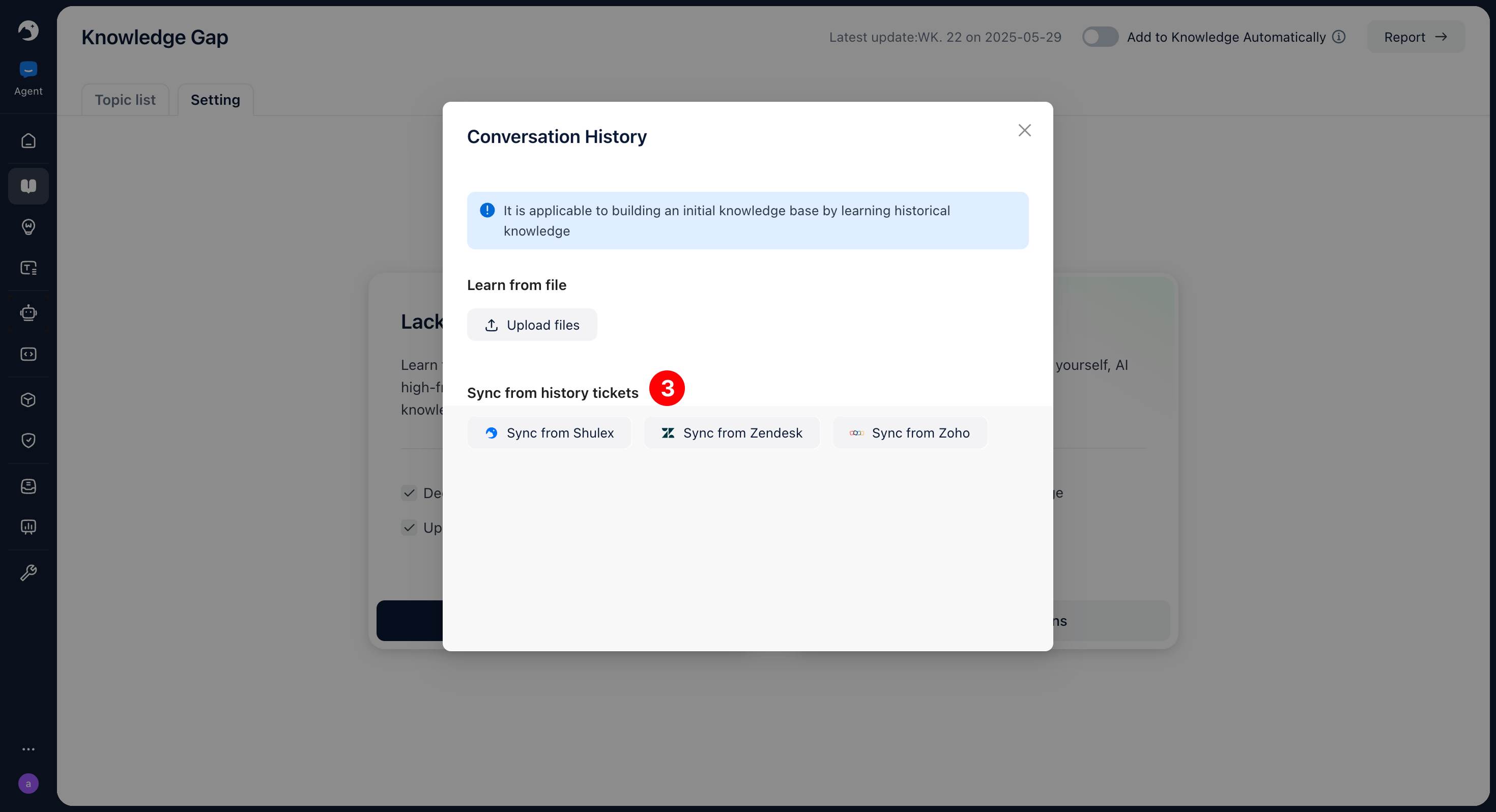
③ Choose “Learn from synchronized historical tickets.” Supported integrations currently include Shulex, Zendesk, and Zoho.

④ Define the scope (e.g., date range) for ticket synchronization. Solvea will process tickets within this scope to learn and extract knowledge.


⑤ Allow Solvea to complete the learning cycle (progress will be displayed). The outcomes of this learning session can then be reviewed in the “Topic List”.
Step 2: Knowledge Management & Refinement


① Click on a knowledge item to review the detailed topic content.
② If Solvea’s extracted content needs refinement, click the [Edit] icon to manually edit it based on the learned material.
③ View associated tickets for the selected topic.
④ Access detailed information about the topic.
⑤ Add relevant tags to the topic for better organization.
⑥ After verification, integrate the knowledge into the Knowledge Base. Successfully added items will be marked as “Added.” Solvea can then immediately leverage this new knowledge to assist users.
⑦ Return to the learning list to verify the knowledge item’s “Added” status (as indicated by ⑧).
🎵 Tips:
When managing topics, you can also:

① Search and locate specific topic content.
② Filter topics by learning date/time.
③ Filter topics by their source.
④ Filter topics by detected customer intent.
⑤ Access analytics reports to evaluate Solvea’s self-learning performance and outcomes.