Strategy Settings
Strategy allow for the refined execution of tasks based on the messages sent by users. You can create strategies that trigger specific actions depending on various conditions within the user’s message.
Step-by-Step Guide: Creating a Strategy
1. Access Strategy Settings:
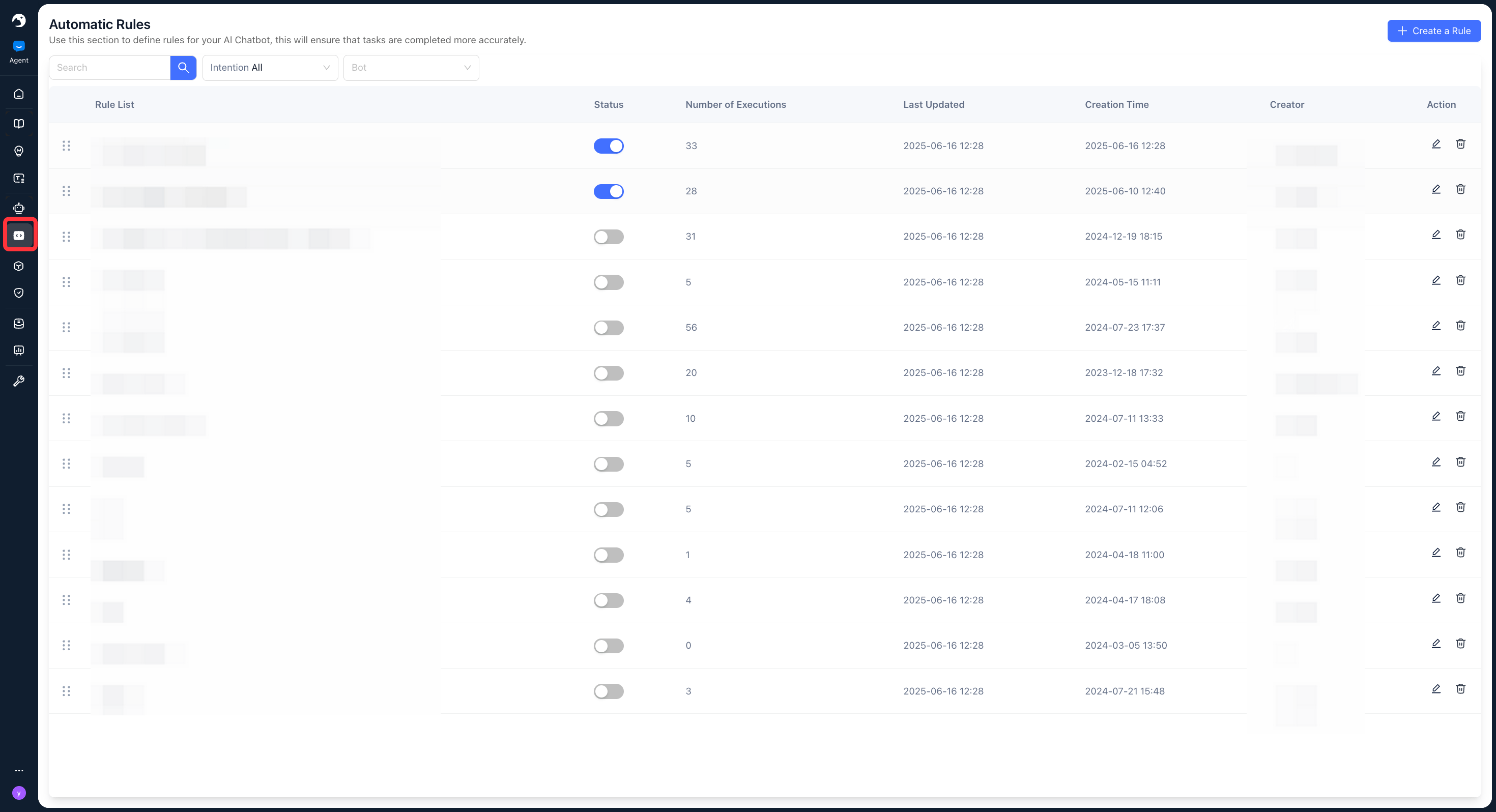
* Navigate to the “Strategy Settings” section within the platform.
2. Create a New Rule:

* Click on “Create Rule”.
3. Configuring a Strategy
Once you initiate strategy creation, you’ll need to configure the following:

▶︎ Strategy Name:
* Enter a descriptive name for your strategy.
▶︎ Trigger Conditions: Define the criteria that must be met for the strategy to activate.
* Source: Select the origin of the message (e.g., specific channel, platform).
* Language: Choose the language of the message.
* Sentiment: Select the emotional tone of the message (e.g., positive, negative, neutral).
* Intent: Specify the user’s objective or purpose as identified in the message.
* Keyword (Exact Match): Enter keywords that must be present in the message exactly as written.
* Keyword (Broad Match): Enter keywords for a more flexible match. This option supports matching after translation, meaning the system can identify the keyword even if it’s in a different language and translated.
▶︎ Actions to Execute: Define what happens when the trigger conditions are met.
* Assign to Agent Skill Group: Select a specific agent skill group to handle the task.
* Reply with Template: Choose a pre-defined message template for the response.
* Do Nothing: No specific action will be taken by this strategy (the message may be handled by other strategies or default processes).
* Transfer to Human Agent: Escalate the conversation directly to a human agent.
* Reply with Template + Transfer to Human Agent: Send a templated response and then transfer the conversation to a human agent.
* Do Nothing + Transfer to Human Agent: Take no immediate automated action with a template but transfer the conversation to a human agent.