Supported Knowledge Types
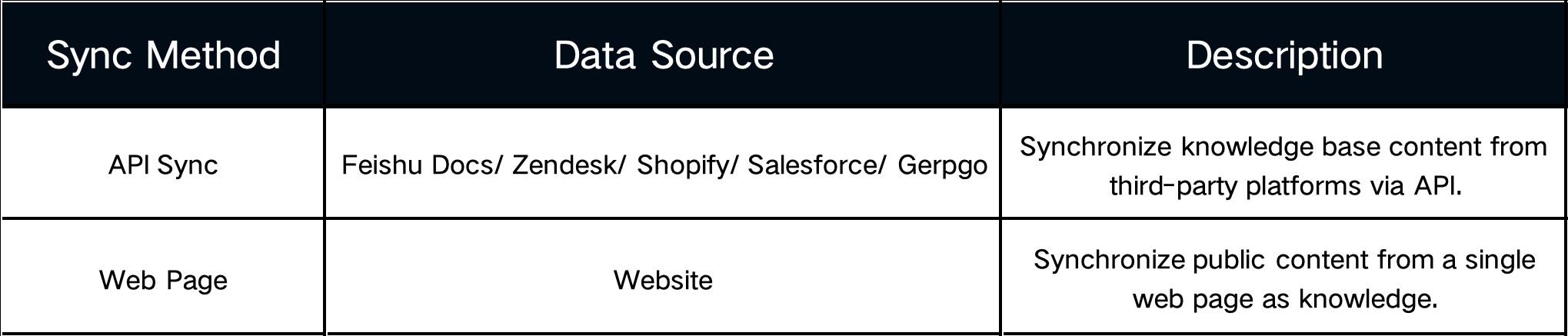
Supported Update Modes

1. API Knowledge Synchronization
Step-by-Step Guide
 ① Create a Folder: Go to the Knowledge Center → Knowledge Base. Create a folder for the new knowledge to make future management and retrieval easier. (If a suitable folder already exists, you can skip this step).
① Create a Folder: Go to the Knowledge Center → Knowledge Base. Create a folder for the new knowledge to make future management and retrieval easier. (If a suitable folder already exists, you can skip this step).
 ② Add New Knowledge: In the Knowledge Center → Knowledge Base, click “Create Knowledge” and select the integration channel you want to connect with.
② Add New Knowledge: In the Knowledge Center → Knowledge Base, click “Create Knowledge” and select the integration channel you want to connect with.
③ Configure Channel Integration: Each channel requires different connection details. Fill in the required information, add relevant tags and select the appropriate folder. Click “Identify” to complete the integration and sync the knowledge content.
2. Webpage Learning
Step-by-Step Guide

① Create a Folder: Go to the Knowledge Center → Knowledge Base. Create a folder for the new knowledge to keep it organized and easy to manage. (If a suitable folder already exists, you can skip this step).

Add New Knowledge from Webpage:In the Knowledge Center → Knowledge Base, click “② Create New” and select ” ③ From Webpage” as the source.

④ Enter Website Details: Input the website URL. You can choose to learn from a single webpage or enable full-site learning.
⑤ Tag the Knowledge: Create and assign tags (supports instant creation) to help the AI agent accurately retrieve this knowledge.
⑥ Select Folder: Choose the folder for this knowledge to make searching, locating, and managing easier[#].
⑦ Save or Publish: Click “Save” to store the knowledge in the Knowledge Center, allowing the AI agent to learn it. Click “Publish Immediately” to make the knowledge instantly available for use in responses[#].
By following these steps, you can efficiently integrate and manage knowledge from both APIs and web sources, ensuring your AI agent always has access to the latest and most relevant information.