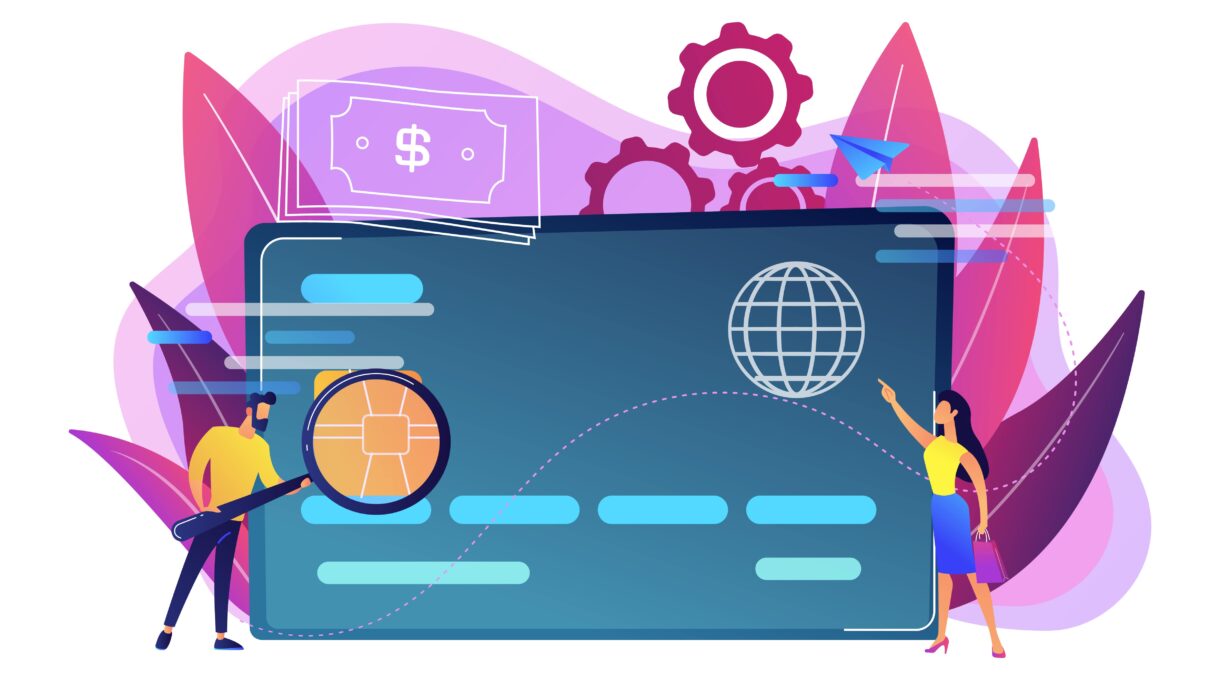Ever encountered a moment when you’re casually scanning your credit card statement and spotted an unfamiliar amazon digital charge or other charges like AMZN Digital, Amazon Digital Svcs, AMZN MKTP US, or AMZN Digital 888-802? If yes, you aren’t alone.
With its global reach and millions of customers, Amazon offers countless products and services, from e-books to streaming. Oftentimes, these charges slip under our radar.
Today, we are here to demystify the Amazon digital service charge and help you navigate your finances with confidence.
- What is Amazon Digital Service Charge?
- What If You Spot an Unknown Amazon Digital Purchase On Your Credit Card Statement?
- Different Types of Amazon Digital Services
- Steps to Check Amazon Subscriptions
- How to Cancel Amazon Digital Services?
- FAQs about Amazon Digital Service Charge
- Wrapping Up
What is Amazon Digital Service Charge in 2024?
Amazon digital charge refers to the charges incurred on your bank statement or credit card for the digital services and products you use on Amazon.
This includes charges incurred through various digital items, including software, movies, apps, e-books, and subscription services like Kindle Unlimited, Amazon Prime, and Prime Video.
Therefore, whenever you notice a charge like AMZN MKTP US or AMZN DIGITAL on your registered payment method, it implies you made a digital purchase through Amazon.
Although most Amazon services offer a free 30-day trial period, the e-commerce platform starts charging once the trial period is over.
Generally, the Amazon digital service charge description specifies the digital service or product you bought.
What If You Spot an Unknown Amazon Digital Purchase On Your Credit Card Statement?
Although this doesn’t happen typically, you still may encounter an unknown charge on your bill statement. Here are a few steps you can take to track down those expenses.
- Choose Accounts and Lists after logging in to your Amazon account.
- Click Accounts.
- Select Your Payments > Transactions.
Here, you’ll see your bill statement and the transactions made. It will help you identify why Amazon digital charge was deducted. If you cannot figure out why Amazon charged you, you can always reach out to Amazon’s customer service.
On a side note, you might encounter these charges for a few other reasons. These include but aren’t limited to the following.
- Your family member or friend familiar with your card number placed an order or subscribed to a service without your knowledge or authorization.
- An unknown person accessed your Amazon account.
- A subscription or membership was automatically renewed.
- A pre-ordered product was shipped.
Different Types of Amazon Digital Services
The use of digital media surged during the pandemic, and so did the demand for digital services. Most of them continued post-pandemic, including Amazon Prime – one of the largest subscription services.
We’ll explore Amazon’s services below for a clearer view of the Amazon digital service charge.
1. Amazon Prime
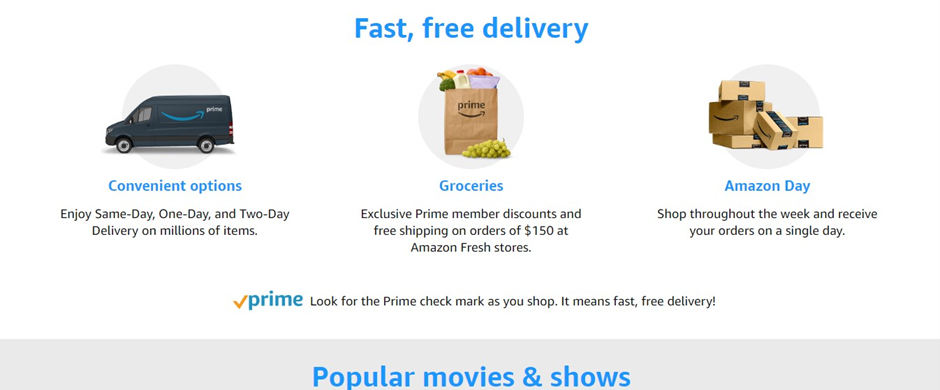
Recent data shows that around 71% of Amazon online shoppers in the US are also subscribed to Amazon Prime. This service costs up to $14.99 monthly or $139 annually in 2024.
It offers numerous perks, including free shipping on selected items, priority access to sales, free-of-cost streaming services for movies, and intriguing discounts.
2. Kindle Unlimited
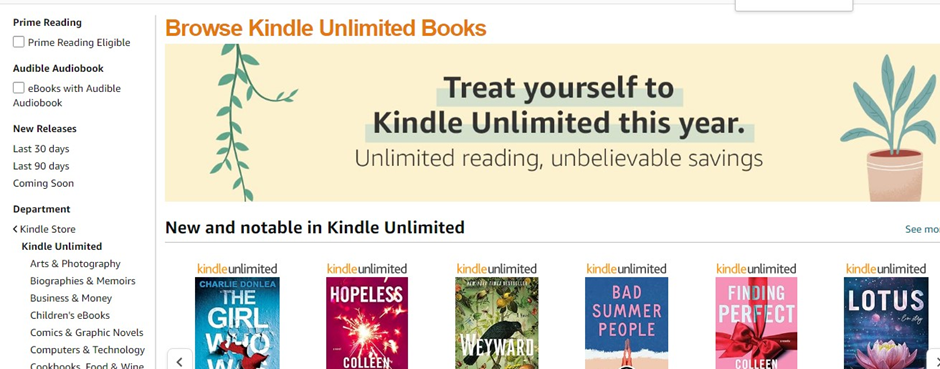
Another reason for an Amazon digital service charge in your credit card bill might be due to Kindle Unlimited.
Kindle Unlimited is another popular Amazon digital that previously cost around $9.99. However, the price recently surged to $11.99 in 2024.
The monthly subscription allows Amazon users to access a plethora of comics, ebooks, and magazines. The rising number of eBook users has only escalated the demand for Kindle Unlimited.
What’s more, you do not necessarily need a Kindle device to access this service. Instead, it is available for Android, iOS, PC, and MAC through the Kindle app, which is a plus.
3. Amazon Music Prime & Unlimited
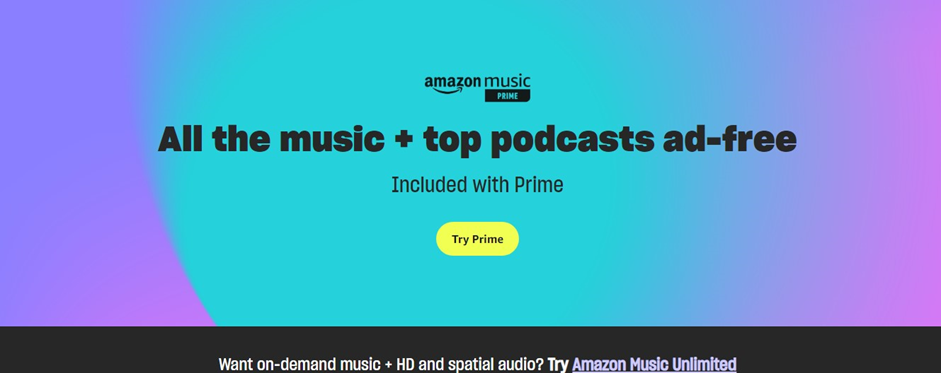
Amazon Music, formerly called Amazon MP3, offers numerous options to Amazon subscribers. The official Amazon site mentions that users can access 100+ million tracks.
Prime members can join Amazon Music Unlimited for $9.99 monthly or $99 annually. However, non-Prime users are required to pay $10.99 for monthly subscriptions in 2024.
The three subscription levels users can access include the following.
- Amazon Music: This free version allows you to access top playlists and supports one device. However, it doesn’t offer offline playback, and playlists are supported by ads.
- Amazon Music Prime. As the name implies, it is available for Prime subscribers. Those subscribed to this service can enjoy offline playbacks without advertisements.
- Amazon Music Unlimited. This offers ad-free HD and Ultra HD playback. Besides, you can use it on 6 devices simultaneously.
4. Prime Video
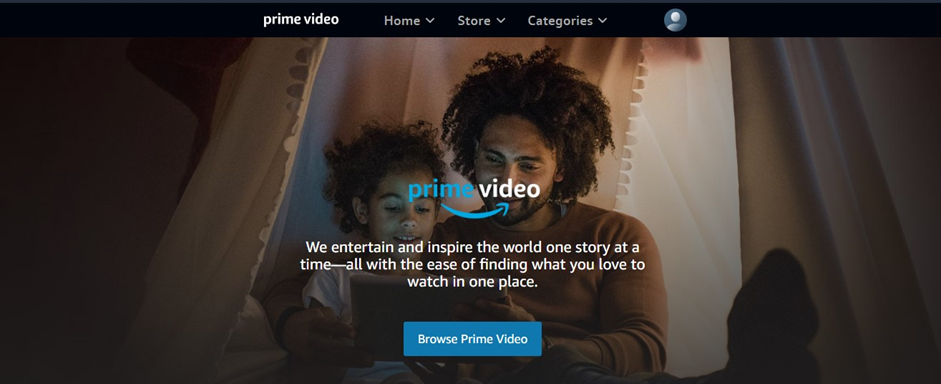
Those who are into visuals prefer Prime Video. It costs around $14.99 monthly or $139 yearly in 2024. The subscription lets you access popular movies, TV shows, and Amazon’s original content.
Both Prime and non-Prime members can access it on their smartphones, TVs, tablets, and gaming systems.
Since shows might include options that aren’t appropriate for children, parents can explore Kids+ – a separate venue for kids (more on this below).
5. Amazon Drive
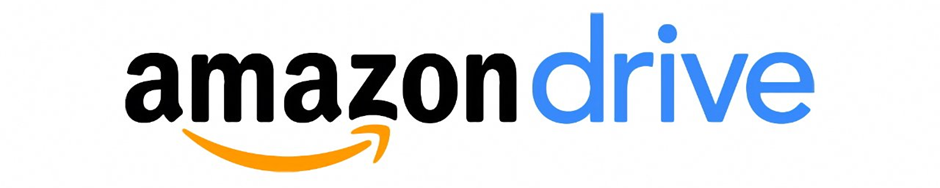
Amazon Drive is a cloud storage that costs around $1.99 monthly for 100 GB of cloud storage. It lets you store your digital content, including videos, photos, and documents, all in one place.
You can upload, view, edit, and download content without a hitch. A few users consider it a better substitute for Dropbox and Google Drive.
Users can access their needs and choose a storage plan accordingly. You have the option to pick from 100 GB to 30 TB, depending on your needs.
It is worth noting that Amazon Drive will discontinue by the end of the year 2023. The photos and videos of users will be transferred to Amazon Photos. However, other files will be automatically deleted.
6. Kids+
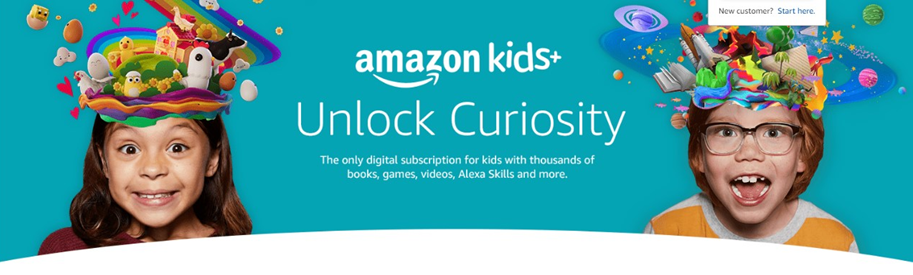
Amazon Kids+ offers access to movies, books, TV shows, and educational content for kids aged 3-12. It costs $4.99 for Prime members and $7.99 for non-Prime users monthly.
You’ll also find original PBS Kids, Disney, and Nickelodeon content.
7. Audible
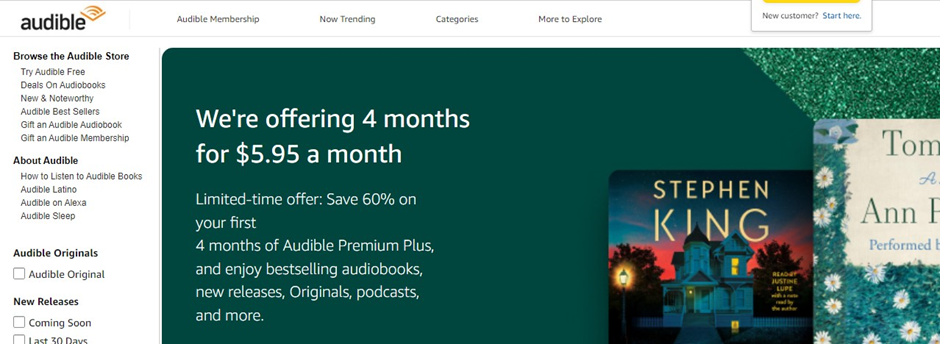
Audiobook consumption in the US has only skyrocketed in recent years. Recent data shows it increased from 45% in the previous year to 53% in 2023.
They are the voice recordings of printed books and are suitable for people with busy schedules, those dealing with Dyslexia, or kids still learning to read.
This makes up for a convenient alternative to conventional books.
8. Other Digital Content
This refers to a category of digital services and products besides the commonly known options on the platform. It may include digital content like software, digital magazines, mobile apps, and in-app purchases. The cost can be around $9.99 monthly or more, depending on the service.
What If You Spot an Unknown Amazon Digital Purchase On Your Credit Card Statement?
If you come across an unfamiliar charge on your credit card statement labeled as “Amazon Digital Charge,” here are the steps you can take to investigate and resolve the issue:
Steps to Take If You Find Unknown Amazon Digital Charges
- Log into Your Amazon Account:
- Visit the Amazon website and log in using your credentials.
- Check Your Orders:
- Navigate to “Your Orders” under the “Accounts & Lists” menu. Review your recent orders to see if any match the Amazon digital charge in question.
- Review Your Subscriptions:
- Go to “Your Account” and select “Memberships & Subscriptions.” This section will show all active subscriptions, including those that might explain the Amazon digital charge.
- Examine Your Payments:
- Under “Your Payments,” select “Transactions.” This will provide a detailed list of all transactions, including any Amazon digital charges you may have overlooked.
- Contact Amazon Customer Service:
- If you still can’t identify the Amazon digital charge, reach out to Amazon’s customer service. Use the online chat feature or call them directly to discuss the issue. Be prepared to provide details about the charge and your account for a quicker resolution.
Possible Reasons for Unexpected Amazon Digital Charges
- Forgotten Subscriptions:
- It’s common to forget about subscriptions, especially if you signed up for a free trial that later converted into a paid subscription, resulting in an Amazon digital charge.
- Family or Friends:
- Someone in your household or a friend with access to your account or credit card may have made a purchase or subscribed to a service, causing an Amazon digital charge, without informing you.
- Account Compromise:
- It’s possible that your Amazon account was accessed by someone else without your permission, leading to unauthorized Amazon digital charges. Check your account activity for any signs of unauthorized access.
- Automatic Renewals:
- Some Amazon services and subscriptions automatically renew unless you manually cancel them. This can lead to unexpected Amazon digital charges if you forgot to cancel before the renewal date.
- Pre-Ordered Items:
- If you pre-ordered a digital item, such as an e-book or video game, the Amazon digital charge might appear on your statement once the item is released and billed.
By following these steps, you can quickly identify and address any unknown Amazon digital charges on your credit card statement. If needed, take appropriate actions to prevent such issues in the future, such as enabling purchase notifications or setting up parental controls.
Steps to Check Amazon Subscriptions
Since any unwanted Amazon digital service charge can take a toll on your finances, you would want to figure out what is costing you the money you don’t want to spend.
You can find out the underlying cause by thoroughly checking your Amazon subscriptions. Here are a few steps to consider:
- Visit the official Amazon site and log in to your account.
- Select Your Account > Memberships & Subscriptions.
Here, you’ll see all your subscriptions. You can manage your subscriptions by choosing Manage Subscription next to the service. This way, you can:
- Make changes to your billing information.
- Turn the Auto-Renew option on or off.
- Change your shipping details for any physical services you might have subscribed to.
How to Cancel Amazon Digital Services?
You can easily unsubscribe from a subscription you are no longer interested in. Here’s how:
- Choose Manage Subscription from the Membership & Subscriptions page.
- Click Advanced Controls and unsubscribe.
This will hold Amazon from charging you for those particular services. However, it is worth remembering that the platform won’t refund you any Amazon digital service charge for the existing subscription, regardless of whether you used it.
Nonetheless, once you cancel the subscription, you can access them till the renewal date.
How to Contact Amazon Customer Service
- Visit Amazon’s Customer Service Site: Go to Amazon’s help page. This site provides a comprehensive FAQ section covering a multitude of topics.
- Check Frequently Asked Questions: Look through the list of frequently asked questions on the help page. This includes topics such as payments, returns, shipping and delivery, account settings, and more.
- Use Online Chat Feature: If you can’t find the answer in the FAQ, use the online chat feature. First, visit the Contact Us page, select ‘Something else’ and then select ‘I need more help’. This will connect you with a customer service representative.
- Call Customer Service: If you prefer to speak directly with a representative, call Amazon’s customer service department at 1-888-280-4331 (for US customers) or +1 (206) 922-0880 (for international customers). Be prepared to provide details about your account and problem for a quick resolution.
How to Avoid Unauthorized Amazon Digital Purchases
Unauthorized purchases on Amazon can be a significant concern for many users. Here’s how to prevent unwanted digital subscriptions and purchases:
Set Parental Controls: Parental controls can be used to prevent unwanted in-app purchases. Here’s how to enable them:
Launch the Amazon Appstore on your device.
- Select ‘Account’.
- Select ‘Settings’.
- Select ‘Parental Controls’.
- Select ‘Enable Parental Controls’ and then enter your Amazon account password.
Turn Off In-App Purchasing: To further protect your account, you can turn off in-app purchasing. To do this, go to ‘Account’ and tap ‘Settings’ in the Amazon Appstore app. Then select ‘In-App Purchasing’, and switch the option to ‘Off’.
Set Up Your Amazon Video PIN: This is an effective way to prevent unwanted digital subscriptions and purchases. You can set up your Amazon Video PIN in the ‘Your Devices’ section of your account settings.
Monitor Your Account Regularly: Regularly check your purchase history, especially the archived orders, to detect any unusual activity. If you find unauthorized charges, report them to Amazon’s security department immediately.
Contest Unauthorized Charges: If you notice unauthorized charges on your credit card statement related to Amazon, report it to your credit card issuer. They can help you contest the charges and potentially cancel any unauthorized transactions.
Pros and Cons of Amazon Digital Services
Amazon provides a plethora of digital services, each with its own merits and demerits. Here’s an analysis:
Pros:
- Variety of Services: Amazon offers a wide array of digital services, including Prime Video, unlimited cloud photo storage, exclusive deals, and Prime-exclusive sales.
- Convenience: Amazon takes care of product listing creation to order fulfillment, allowing you to focus on shopping.
- Innovation: Amazon is constantly innovating with services like Amazon Go which is revolutionizing shopping.
Cons:
- Cost: The membership can be expensive, especially if you don’t use it regularly.
- Dependence on Amazon: As your business grows, you may become too dependent on Amazon, which can be a drawback if there are issues with the platform.
Remember, the usefulness of these services depends on your individual needs and usage.
How to Find and Manage Your Invoices on Amazon
Finding and managing your invoices on Amazon is straightforward. Here are the steps:
- Go to Your Orders: Click on ‘Returns & Orders’ in the upper right corner of the Amazon homepage.
- Select an Order: Scroll through the list of orders and select the one you want an invoice for.
- View the Invoice: Underneath the order number, select ‘Invoice’. This will take you to the order summary.
- Print the Invoice: On the top of the order summary, select ‘Print this page for your records’ to print the invoice.
Remember, only the account administrator, finance user, or group administrator can view and manage the invoices and account balances for your business account or group.
FAQs about Amazon Digital Service Charge
Q1. How to Save Money With Subscriptions?
An annual subscription might have more upfront costs, but it is an affordable option down the road. Contrarily, monthly subscriptions offer minimal upfront payments, making it a budget-friendly option. Besides, you can discontinue if you don’t like the service.
If you are a regular user of a service and want to avoid the hassle of resubscribing monthly, an annual subscription is the way to go.
However, those subscribing for the first time should go for monthly subscriptions for a test.
Q2. How Can I Avoid Accidental Subscriptions?
Keep the shopping options that allow one-click checkout off. This will keep you from accidentally subscribing to a service, especially if you have kids at home.
Q3. Does Amazon Offer Free Digital Services?
Amazon does offer free digital services but with a few exceptions. Amazon Prime members, for instance, can access Prime Music, Prime Video, Prime Reading, and more for free.
Besides, Amazon customers can access free ebooks, games, and apps through the Kindle Store or Amazon App Store. However, a few services, like Amazon Prime, require a subscription fee to access its features.
Q4. Why Is Amazon Charging Me?
Amazon will continue to charge you unless you unsubscribe from a service. Refer to the section “How to Cancel Amazon Digital Service” to learn how to cancel unwanted subscriptions.
Wrapping Up
Amazon users often come across surprise charges on their bills. That’s primarily because we accidentally subscribe to a service or forget to hit the unsubscribe button due to the chaos of the daily grind. It is essential to keep an eye on your subscriptions to avoid these sneaky culprits.
This guide has explained the Amazon digital service charge thoroughly and enlisted possible digital services that might be eating up your budget. This will help you stay informed, cancel what you don’t need, and keep those unexpected charges at bay.