To ensure Solvea is tagging customer interactions accurately and as you’ve configured, you can use the AI Test feature. This allows you to verify the performance of your tag setup.
Step-by-Step Guide
Step 1: Locate the “AI Test” Feature
Navigate to “Report” > “Tag Data Analysis”, then click “AI Testing”.
Entry Point 1: AI Tags Homepage
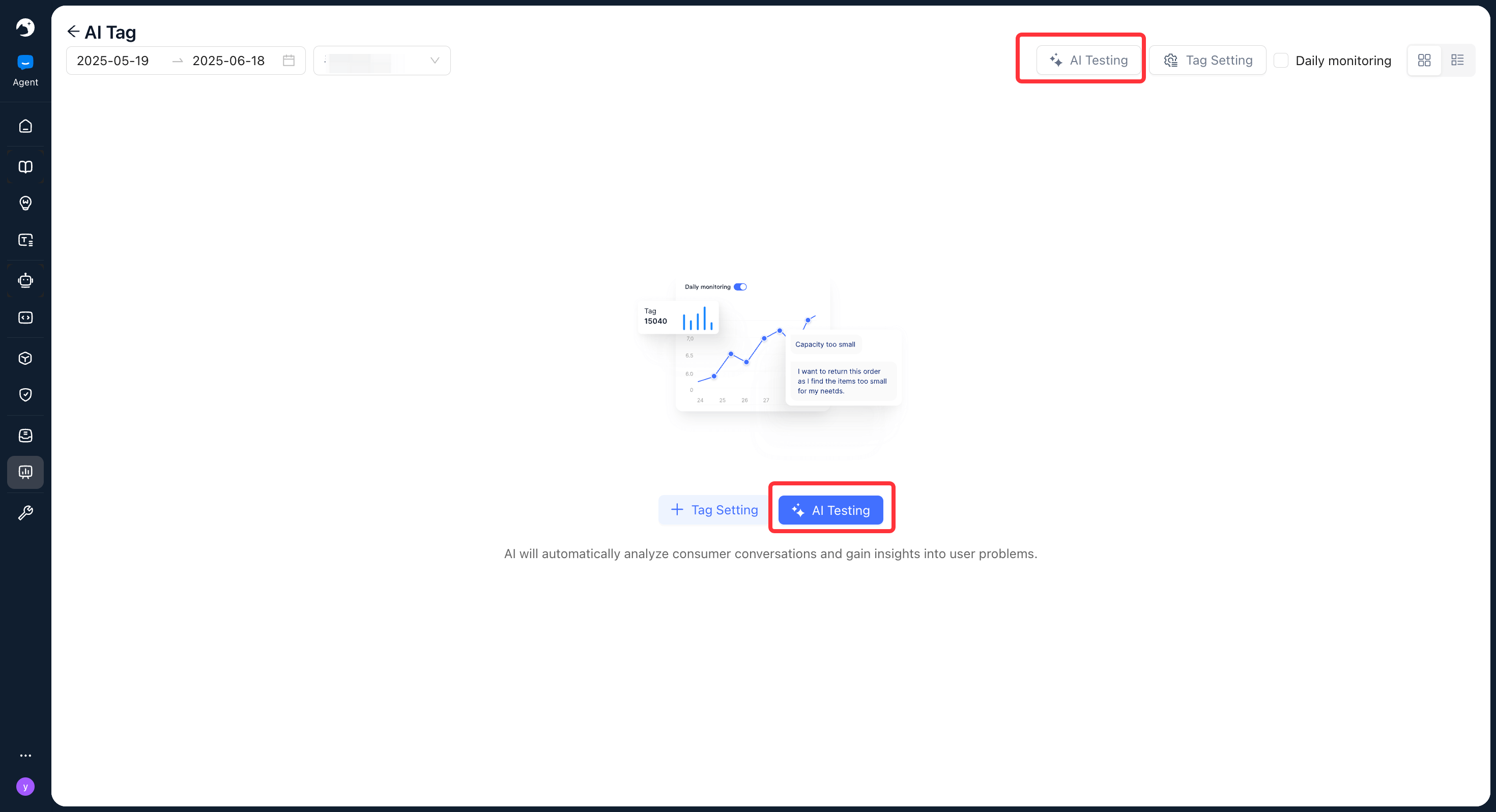
Entry Point 2: Tag Setting > AI Testing


Step 2: Start the AI Testing


Choose Your Data Source: Decide what data you want to analyze.
(1) Inbox History: Test tags against past conversations from your inbox. If you select this, you’ll need to specify a time frame.
(2) Upload Local File: Test tags using a data file (e.g., CSV, text) that you upload from your computer.
Step 3: Download the “AI Testing” Analysis Data

– After the analysis is complete, a pop-up window will appear. Click “View” to navigate to the Download Center .
– In the Download Center , you can access and download the report detailing the test results. This report will show how the selected tags were applied to your chosen data, typically including information like the original message, the tags applied by the AI, and potentially confidence scores or other relevant metrics.