Amazon reviews are a great way to monitor the sentiment of your customers toward your brand. But analyzing each review manually can take a long time and won’t give you a proper overview of your store’s situation. Luckily, there’s a better way to analyze your Amazon store data.
What seller’s data can you export from Amazon Seller Central?
Amazon allows you access to several reports about your store performance. When you log into the Amazon Seller’s Central and go to Orders → Reports, you’ll be able to access the data about your:
- Orders,
- Inventory,
- Traffic,
- Returns.
Those reports give a granular view of all elements of your Amazon data. You can view and analyze the major categories and get more specific data reports, such as Unshipped Orders, Sales, and Traffic by ASIN.
How do I extract sales data from Amazon?
There are 2 main reports most Amazon sellers analyze regularly. You can find their names and how to access them here:
- New Orders Report: Amazon Seller Central > Sidebar/Top Menu > Orders > Orders Reports
- All Orders Report: Amazon Seller Central > Sidebar/Top Menu > Reports > Fulfillment > Sales > All Orders
These reports are pretty detailed, although they have 1 significant disadvantage. Both of those reports provide real-time data about your orders. Unfortunately, there’s a 48h delay before all the data get into reports.
As a result, if you download a data report from Amazon Seller Central on Wednesday morning, you are looking at data from Sunday. So, you can start analyzing last week’s data on Wednesday.
Apart from sales reports, Amazon offers a feedback export option. To generate a feedback report from Seller Central:
- Log in to Seller Central, hover over the “Performance” tab in the top-level menu, and select “Feedback” from the drop-down menu.
- Make sure the “Customer Feedback” subtab is selected. Click on the gray button that says “Download feedback reports.”
- You’ll then be taken to the “Feedback Reports” page. Select your report type, specify a date range, and click the yellow button that says “Request Report.”
- Once the report is ready (it can take up to 45 minutes), your data will be accessible as a text file (.txt) in the section called “Check Report Status & Download.” You can then convert this text file into a spreadsheet for sorting, filtering, and analysis.
When it comes to analyzing reviews, the process isn’t as easy — especially if you want to explore the data directly from the Seller’s Central.
Today, there’s no option to export your Amazon reviews directly from Seller’s Central to Excel or other formats. Luckily, we created a tool that will enable you to create highly detailed review reports about your Amazon products.
With Shulex Amazon Review Exporter, you can download product reviews from any product page on Amazon and transfer them directly to an Excel or CSV format. If you want, you can also specify if the report should include product photos and videos added by reviewers.
And here’s the best part: Amazon Review Exporter by Shulex is 100% free.
CTA: Try Shulex today!
How do I export a list from Amazon?
The Order History Reports feature lets you download shipment, return, and refund activity for Amazon.com orders. The report is in a “CSV” format, compatible with Microsoft Excel.
To create an Order History Report:
- Go to Your Account → Ordering and shopping → Download Order Reports
- Select the report type from the drop-down menu.
- Fill in the start date, end date, and report name.
- Click Request Report
When the report is complete, you’ll receive an email notification. To download the report, visit Download Order Reports and select Download.
How do I export Amazon inventory to excel?
Here’s how to download the existing inventory file from Amazon Seller Central:
- Log in to Seller Central.
- Hover over the Inventory menu item at the top, and click on the Inventory Reports option in the drop-down menu.
- Select All Listings Reports from the drop-down menu.
- Click the yellow Request Report button.
- After a few minutes, the report should be available for download.
Once you download the file, you can copy and paste it into Excel. You can see every active and inactive product you have listed on Amazon.
Note: If you want to view your Active Listings, you can select that report from the drop-down menu instead.
What is Amazon SP API?
Amazon SP-API provides Amazon sellers access to their Amazon Seller Central account data. It’s mainly used to build apps and software to help Amazon store owners manage their online businesses. SP-API applications increase selling efficiency, reduce labor costs, and improve customer service.
You must have a Professional selling plan on Amazon Seller Central and register as a developer to create Seller Central applications.
How do I see Amazon Analytics?
There are 2 ways you can access your Amazon Analytics:
- Using Amazon Brand Analytics
- Using 3rd party software
Please bear in mind that the 1st solution isn’t accessible to everyone. Brand Analytics on Amazon is only available to Brand Registered Sellers. You can access it by going to Reports → Brand Analytics.
You can access four types of reports through Brand Analytics:
- Amazon Search Terms: See the overall rank of keywords in terms of volume; see what % of sales and clicks the top 3 search terms for any keyword gets
- Market Basket Analysis: Allows you to see what other items your customers buy along with your products.
- Item Comparison and Alternate Purchase Behavior: See the top 5 other items that customers also viewed along with yours
- Demographics: Gives an overview of the key demographics of your audience.
The 3rd party software allows you a much deeper dive into the current state of your Amazon business.
Shulex gives a detailed overview of how your customers look for your products and how you can optimize your product’s listings to increase sales.
Other features of Shulex include:
- Voice of Customers Analysis: find out what your customers like and dislike
- AI-powered competition analysis: quickly see what works and doesn’t for your competitors. Our AI will gather the most repeated questions, concerns, and recommendations to give you an advantage right from the start.
- Fast and easy Amazon Review Exporter: in just a few seconds, access millions of product reviews available and analyze them using data visualization tools.
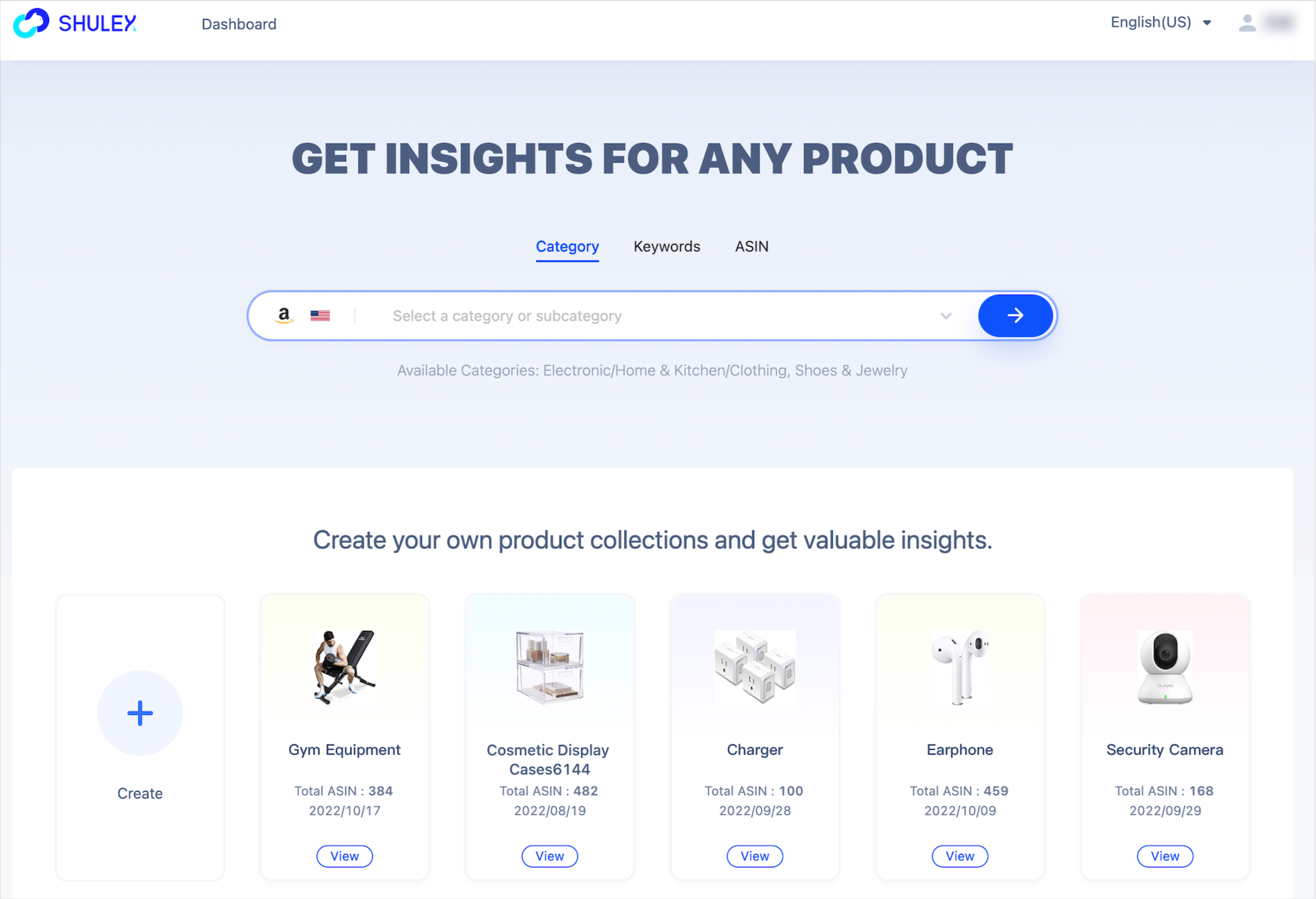
Build your next successful business with Shulex for free now.
