Customizing your Shopify store makes it unique to your brand. One simple way is by using Shopify to change the background color of a section. The right color enhances readability and encourages user action. Colors can influence emotions and behavior, impacting sales. By learning how to change background colors in Shopify, you create an engaging shopping experience and connect with your audience.
Understanding Shopify’s Theme Structure
Overview of Shopify Themes
What are Shopify Themes?
Shopify themes are the base for your store’s look. They give you a great start with ready-made styles that match your brand. You can change colors or fonts easily without coding. This lets you make a store that shows off your brand.
How Themes Affect Store Design
Themes shape how your store looks and feels. They set up the layout, colors, and user experience. A good theme makes reading easy and gets people to interact, which helps sales. Picking the right theme keeps everything looking nice for shoppers.
Identifying the Section to Modify
Using Shopify’s Theme Editor
The theme editor in Shopify is simple to use. It lets you change how your store looks without knowing code. You find it in your admin dashboard. The editor lets you see changes and move things around easily.
For more detailed changes, you might need to edit the code. Shopify lets you change theme code for full control over design parts. You can find this in ‘Online Store’ in admin. Here, look through HTML, CSS, and Liquid files to find what you want to change.
For more detailed changes, you might need to edit the code. Shopify lets you change theme code for full control over design parts. You can find this in ‘Online Store’ in admin. Here, look through HTML, CSS, and Liquid files to find what you want to change.
Getting Ready to Change the Background Color
Before you start changing a section’s background color in Shopify, it’s important to get ready. This helps keep your store safe and working well.
Saving Your Theme
Why Saving is Important
Saving your Shopify theme is like having a safety net. It’s like insurance for your online store. If something goes wrong, like mistakes or system problems, a backup lets you fix things fast. It protects your business from trouble.
“Saving your Shopify theme is crucial for protecting your online store from unexpected issues.”
How to Save Your Theme
Saving your theme is easy. Here’s how:
- Manual Save: Download theme files yourself. Go to ‘Online Store’ in the admin dashboard, then ‘Themes’. Click ‘Actions’, then ‘Download theme file’. This saves a copy on your computer.
- Duplicate Option: Use Shopify’s duplicate feature. In ‘Themes’, click ‘Actions’, then choose ‘Duplicate’. This makes a copy of your theme in Shopify, so you can undo changes if needed.
- Backup Tools: Use special Shopify backup apps for extra safety. These apps make backups automatically and regularly.
Opening the Theme Code
After saving your theme, you’re ready to open the code. This step is needed to change the background color exactly how you want.
Finding the Code Editor
To open the code editor, do this:
- Go to Online Store: From the admin dashboard, click on ‘Online Store’, then ‘Themes’.
- Edit Code: Find the theme you want to change, click ‘Actions’, and pick ‘Edit code’. This opens where you can see and change files.
Knowing the Code Layout
Knowing how code works helps make good changes. Shopify themes use HTML, CSS, and Liquid files:
- HTML: Sets up web page structure.
- CSS: Handles style like colors and fonts.
- Liquid: A language that creates content automatically.
By learning these parts, you can easily find what needs changing to adjust a section’s background color.
Changing the Background Color
Changing a section’s background color in Shopify can change how your store looks. Let’s see how you can do this easily.
Modifying the CSS
Finding the Right CSS File
First, find the right CSS file. In your Shopify admin, go to Online Store, then Themes. Click on Actions and choose Edit code. Look for the Assets folder. Inside, you’ll see files like theme.css or style.css. These files control your store’s style.
Editing CSS to Change Color
Once you find the file, open it. Search for the section you want to change. You might see a class or ID that matches it. Add or change background-color. For example:
Save your changes. This easy step in Shopify lets you change a section’s background color and make your store look better.
Using Shopify’s Theme Editor
Opening the Theme Editor
Shopify’s Theme Editor is simple for customizing without code. From admin, click on Online Store, then Themes. Hit Customize next to your theme. This opens the Theme Editor.
Changing Background Color with Editor
In the Theme Editor, go to the section you want to change. Look for a Colors option. Here, pick a new background color. This way is easy and needs no coding skills. It shows changes instantly so your design matches what you want.
By learning these ways, you can make a great-looking Shopify store. Changing a section’s background color improves user experience and shows off your brand’s style. Use this chance to make your store unique and attract customers.
Testing the Changes
After you change a section’s background color in Shopify, test it. This makes sure it looks good and works well.
Previewing the Changes
Using Shopify’s Preview Feature
Shopify has a preview tool. You can see changes before they go live. Go to your Shopify admin, click on Online Store, then Themes. Click Actions and choose Preview. This shows your store with the new color. It’s good for spotting problems early.
Checking for Consistency Across Devices
Your store should look nice on all devices. Check how the new color looks on computers, tablets, and phones. This gives every visitor a similar experience. Use different browsers to ensure the color shows right everywhere. A smooth look across devices makes users happy.
Troubleshooting Common Issues
Identifying and Fixing Errors
Sometimes, changes don’t show as planned. If there are errors, check the CSS file or theme editor again. Look for mistakes or wrong code spots. Fixing these small errors helps a lot. Careful checking leads to a neat store design.
Reverting Changes if Necessary
If things go wrong, don’t worry! You can undo changes easily using your backup from before. Go to Online Store, then Themes. Click Actions and pick Duplicate to bring back the old version. This keeps your store working fine.
By doing these steps, you make sure changing a section’s background color in Shopify goes well. Testing and fixing help create a nice-looking and easy-to-use store. Use this chance to improve your brand’s look and connect with visitors.
Expert Tips for Effective Design

Picking the Best Color
Knowing How Colors Affect People
Colors can change how we feel and act. Color Psychology Expert says, “Color psychology studies how colors change what people do and think.” Each color makes us feel different things. Red feels exciting and urgent, so it’s good for sales. Blue feels safe and calm, which is why banks use it. By learning this, you can pick colors that make your store look nice and affect how people shop.
Matching Colors to Your Brand
Your brand should show in every part of your store, even in color. Think about what your brand means. Is it fun, serious, or new? Pick colors that show these ideas. This helps customers know your brand better. Using the same colors everywhere builds trust.
Making User Experience Better
Balancing Looks and Usefulness
A pretty store brings visitors in, but it needs to work well too. When changing a section’s background color in Shopify, make sure it fits with the design. Avoid colors that don’t match or are hard to read on text. A good design makes users happy and curious.
Making Sure Everyone Can Use It
It’s important everyone can use your store easily. Some people can’t see well, so pick colors with good contrast. This helps everyone find their way around your store easily. Tools like color checkers help you choose right contrasts. By focusing on this, you make shopping easy for all.
FAQs
Questions About Changing Backgrounds
Can I Change Any Section’s Background Color?
Yes, you can change any section’s background color in Shopify. This lets you make your store look like your brand. Whether it’s the testimonials or product area, you can change it. A user said:
“You can change the testimonials section’s background color.”
This helps create a nice-looking store that customers like.
What If I Don’t Know CSS?
It’s okay if you don’t know CSS. Shopify has tools for everyone to customize easily. Use the Theme Editor to change colors without coding. Just go to the section and pick a new color. This simple way lets anyone improve their store’s design.
By using these tools, you can make your store special and welcoming. Remember, small changes help create a fun shopping experience.
Extra Help
Learning More About Shopify Customization
Changing your Shopify store can make it special. By using more resources, you can learn new skills and make shopping better.
Suggested Tutorials and Guides
To get good at Shopify customization, start with Shopify Tutorials. These guides show you how to change things step-by-step, like the background color of a section. You’ll find:
- Video Tutorials: Watch videos for easy learning.
- Written Guides: Read articles from simple to advanced tips.
- Interactive Workshops: Join live classes to ask questions.
These tools help you make smart changes so your store looks nice.
Shopify Community and Support
Joining the Shopify Community gives you helpful ideas and support. Talk with other store owners and experts who share tips. Here’s how it helps:
- Forums: Ask questions and get advice from others.
- Webinars: Join talks on new topics and features.
- Customer Support: Get help anytime for technical problems.
By using these resources, you can easily use Shopify’s features and improve your store.
Changing a section’s background color in Shopify changes how your store looks. This easy change makes it look nice and match your brand. By following steps, you make a design that fits well with your audience. Look for more ways to customize and make your store special. Use color to boost user interest and show you mean business. Your Shopify store becomes a bright part of your brand, inviting customers to visit and explore.