The tutorial teaches you how to retrieve all orders from Shopify using the API. A Shopify account and API access are necessary for this process. The Shopify API provides a comprehensive way to interact with orders, allowing users to retrieve all orders using the shopify get all orders endpoint /admin/orders.json. This endpoint helps you manage orders efficiently. Understanding API rate limits is crucial for maintaining platform stability. You will learn to create an API usage plan and schedule jobs concurrently. These skills ensure efficient data retrieval and integration with Shopify.
Setting Up the Environment
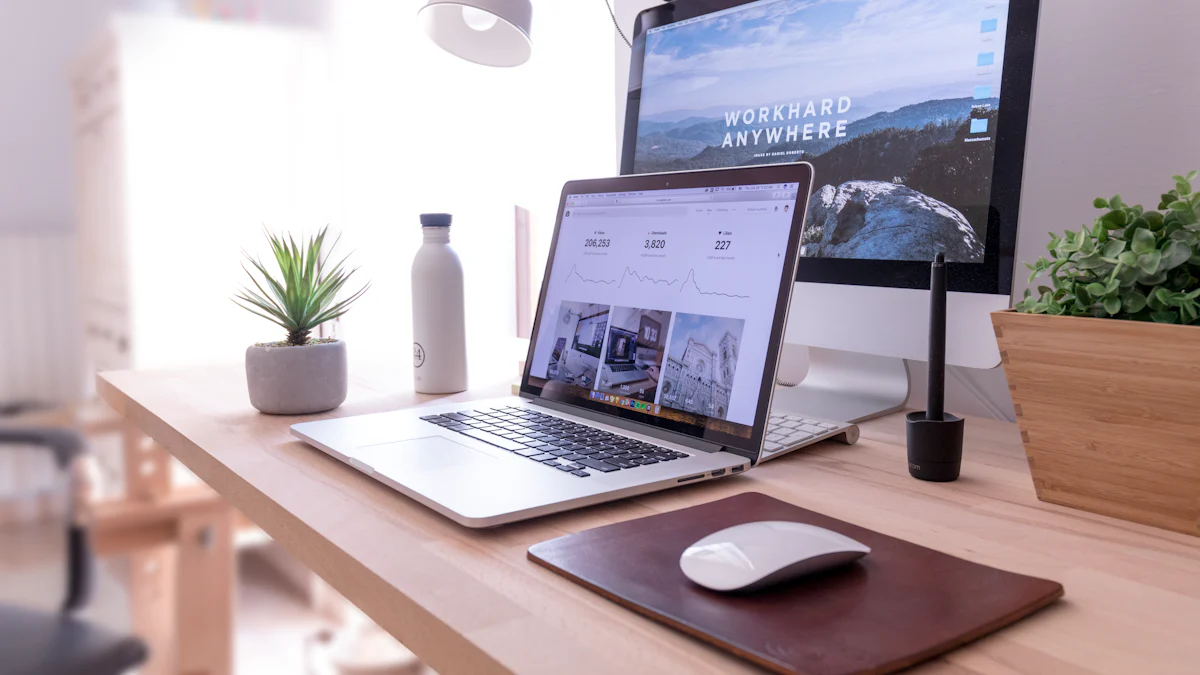
Tools Required
Installing Postman
Postman is an essential tool for testing APIs. You can download Postman from the official website. Follow the installation instructions provided on the site. Postman simplifies API testing by allowing you to create and execute requests. You can automate testing and document APIs efficiently. Postman supports RESTful APIs and other types like GraphQL and SOAP.
Other Necessary Tools
A text editor is useful for writing code snippets. You might need a browser to access Shopify’s admin panel. Ensure a stable internet connection for smooth API interactions.
Obtaining API Credentials
Creating a Private App in Shopify
Log in to your Shopify account. Navigate to the “Apps” section in the admin panel. Click on “Manage private apps.” Create a new private app by entering the required details. This process generates the necessary API credentials.
Generating API Keys and Passwords
After creating the private app, Shopify provides API keys and passwords. These credentials allow secure access to Shopify’s API. Store these credentials safely. Use them in Postman to authenticate your requests.
Constructing the API Request
Understanding the Endpoint URL
Base URL for Shopify API
The Shopify API provides a base URL to access various resources. Use https://your-store-name.myshopify.com/admin/api/2024-01 as the starting point. This URL connects your application to Shopify’s server.
Specific Endpoint for Orders
To retrieve orders, append /orders.json to the base URL. The complete URL becomes the shopify get all orders endpoint. This endpoint allows you to access order data efficiently.
Required Parameters
Authentication Parameters
Authentication is crucial for secure access. Use API keys and passwords generated from your private app. Include these credentials in your request headers. This ensures that only authorized users can access the data.
Optional Filters and Fields
Filters refine the data you receive. Use parameters like status or created_at to narrow down results. Specify fields to retrieve only necessary information. This approach optimizes data retrieval and reduces load times.
Executing the API Request
Using Postman to Send Requests
Setting Up the Request in Postman
Postman serves as a powerful tool for testing APIs. Open Postman and create a new request. Select the GET method from the dropdown menu. Enter the complete Shopify orders endpoint URL in the request URL field. Include the necessary authentication parameters in the headers section. Use the API keys and passwords generated from your Shopify private app.
Sending the Request and Viewing the Response
Click the “Send” button to execute the request. Postman sends the request to the Shopify server. The response appears in the lower section of the Postman interface. View the response status code to ensure a successful request. A status code of 200 indicates success. Examine the response body to see the order data returned by Shopify.
Handling the API Response
Understanding the JSON Response
Shopify returns order data in JSON format. JSON stands for JavaScript Object Notation. JSON provides a structured way to represent data. Each order appears as a JSON object. The JSON object contains key-value pairs representing order details. Keys include information like order ID, customer name, and total price.
Extracting Order Data
Identify the specific data needed from the JSON response. Use Postman’s built-in tools to navigate the JSON structure. Locate the desired keys and values within the JSON object. Extract order details like order ID, customer information, and order status. Copy the extracted data for further analysis or integration.
Managing Pagination

Why Pagination is Necessary
Shopify’s Pagination Limits
Shopify limits the number of orders you can retrieve in a single API call. The maximum number of orders per request is 250. This limit ensures that the server remains responsive and efficient. Large datasets require multiple requests to access all orders. Understanding these limits helps you plan your data retrieval strategy.
Strategies for Handling Pagination
Handling pagination involves breaking down large datasets into manageable chunks. Use pagination to retrieve data in smaller segments. This approach reduces server load and improves response times. Efficient pagination ensures that you access all necessary data without overwhelming the system.
Implementing Pagination in Requests
Using Page Info Parameter
The page_info parameter plays a crucial role in pagination. Use this parameter to navigate through pages of data. Shopify’s API provides a page_info value in the response. Include this value in subsequent requests to access the next set of data. This method ensures that you retrieve all orders efficiently.
Iterating Through Pages
Iterate through pages by making multiple API calls. Start with the initial request and note the page_info value. Use this value in the next request to access additional data. Continue this process until you have retrieved all orders. This iterative approach guarantees comprehensive data retrieval.
Troubleshooting Common Issues
Authentication Errors
Invalid Credentials
Invalid credentials often cause authentication errors. Double-check the API keys and passwords. Ensure that the credentials match those generated in Shopify. Verify that no extra spaces or characters exist in the credentials.
Permission Denied
Permission denied errors occur when access is restricted. Check the app settings in Shopify. Confirm that the app has the necessary permissions to access orders. Adjust the settings if needed to grant proper access.
Request Errors
Incorrect Endpoint or Parameters
Incorrect endpoints or parameters lead to request errors. Verify the endpoint URL for accuracy. Ensure that all parameters are correctly formatted. Review the documentation to confirm the correct usage of parameters.
Handling Rate Limits
Rate limits restrict the number of requests within a time frame. Monitor the number of API calls made. Implement a delay between requests if necessary. Use the Retry-After header to manage request timing effectively.
Best Practices for Using Shopify API
Efficient Data Retrieval
Minimizing API Calls
Reduce the number of API calls to enhance performance. Plan requests carefully to avoid unnecessary data retrieval. Use batch processing to handle multiple orders in a single call. This approach conserves resources and improves speed.
Using Filters Effectively
Apply filters to target specific data. Use parameters like status or created_at to refine results. Focus on retrieving only essential information. This method optimizes data handling and reduces server load.
Security Considerations
Protecting API Credentials
Keep API credentials secure to prevent unauthorized access. Store keys and passwords in a safe location. Avoid sharing credentials publicly. Regularly update and rotate credentials to maintain security.
Using HTTPS for Requests
Use HTTPS to encrypt data during transmission. Ensure that all API requests use secure connections. HTTPS protects sensitive information from interception. This practice enhances overall data security and integrity.
Encouraging Reader Interaction
Inviting Comments and Questions
How to Leave Feedback
Engage with the blog by leaving comments. Use the comment section below each post. Share thoughts, questions, or experiences related to the content. Feedback helps improve future tutorials and provides valuable insights.
Engaging with the Community
Join the Shopify Developers community for support. Connect with other developers working with the Shopify API. Access forums and documentation through the Shopify Developers website. Networking enhances learning and problem-solving.
Calls to Action
Subscribing to the Blog
Stay updated by subscribing to the blog. Receive notifications about new tutorials and updates. Subscription ensures you never miss valuable content. Follow the subscription link provided at the end of the post.
Sharing the Post
Help others by sharing the post on social media. Use platforms like Twitter, Facebook, or LinkedIn. Sharing spreads knowledge and supports the community. Encourage friends and colleagues to explore Shopify API tutorials.
Review the steps to retrieve orders from Shopify using the API. Set up the environment, construct requests, and handle responses effectively. Use pagination for large datasets. Apply best practices for security and efficiency.
Explore the Shopify API documentation. Gain deeper insights into custom integrations and functionalities. Try retrieving orders yourself to enhance your skills.
Share your experiences and questions in the comments. Your feedback helps improve future tutorials. Engage with the community to expand your knowledge and support others.