Are you relocating to a new country or want access to country-specific products on Amazon? If so, you will likely be wondering how to change the country on Amazon.
Well. Changing the country settings on Amazon can be tricky. But worry not; it will only take a little time. All you need is to follow some straightforward steps.
Here, I will guide you on how to change the country on Amazon. I will also elaborate on what you can and cannot transfer with your country settings.
So, let’s get started.
How to Find Your Amazon Country?
How to Change the Country on Amazon Shopping App?
How to Change the Country on Amazon Website?
How to Change the Language on Your Amazon App?
What Can You Transfer with Your Amazon Account Country Settings?
Frequently Asked Questions About How to Change the Country on Amazon
How to Find Your Amazon Country?
Even if you relocate, your Amazon account will remain in your native country. Your location will not update automatically.
But specific signs will let you know if the Amazon app’s country settings are set to the United States or another state.
The quickest way is to open the Amazon Shopping app on your mobile device and look at the URL at the top of the page.
This URL will indicate where you are browsing. Now, here are Amazon URLs for different countries:
- Amazon US (amazon.com)
- Amazon Canada (amazon.ca)
- Amazon Mexico (amazon.com.mx)
- Amazon UK (amazon.co.uk)
- Amazon France (amazon.fr)
- Amazon Germany (amazon.de)
- Amazon Italy (amazon.it)
- Amazon Spain (amazon.es)
- Amazon India (amazon.in)
- Amazon Japan (amazon.jp)
- Amazon Netherlands (amazon.nl)
- Amazon Turkey (amazon.com.tr)
- Amazon Saudi Arabia (amazon.sa)
- Amazon UAE (amazon.ae)
- Amazon Australia (amazon.au)
- Amazon Singapore (amazon.sg)
- Amazon Brazil (amazon.com.br)
Remember, the preceding information may differ based on your Amazon app. Before you begin purchasing, be sure you have chosen the correct country.
How to Change the Country on Amazon Shopping App?
Now, let’s move to the stepwise guide on changing the country on your Amazon app.
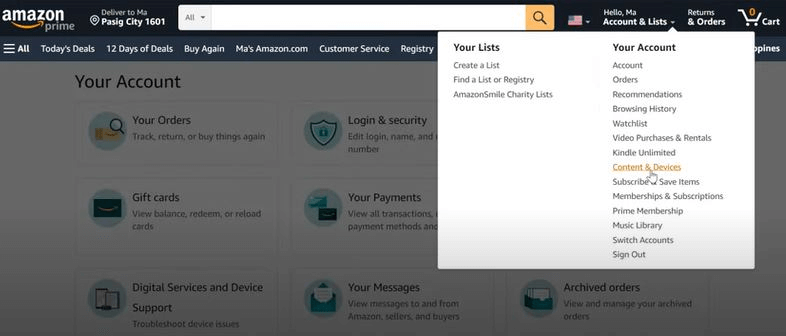
Step 1: Open the Amazon Shopping App
Launch the Amazon App on your phone device or tablet. You’ll be greeted by the familiar Amazon logo and the app’s homepage.
Step 2: Access the Settings Menu
Look for the three horizontal lines (the ‘hamburger icon) at the top of the app’s interface. Click on it to open the “Settings” menu.
Step 3: Select Country & Language
Within the ‘Settings’ menu, scroll down until you find the ‘Country & Language’ option. Tap on it to access the country and language preferences.
Step 4: Choose your Country
Under the ‘Country & Language section, there will be a list of available countries. Scroll through the list and select the country you want to switch to.
Step 5: Confirm your Choice
Once you’ve selected your desired country, a pop-up window will appear to confirm your choice.
Read the message carefully and understand that changing your country may affect your current cart, wish lists, subscriptions, and more. If you’re okay with this, tap ‘OK’ to proceed.
Step 6: Restart the App (if necessary)
You might need to restart the Amazon Shopping App for the changes to take effect. If prompted to do so, close the app completely and relaunch it.
How to Change the Country on Amazon Website?
Next, I will discuss how to change your Amazon account country on a web browser.
Step 1: Login and Go to Your Amazon Account Settings
First things first, log in to your Amazon account. Once logged in, look for the “Accounts & Lists” dropdown menu on the Amazon homepage. Click on “Your Account” to access your Amazon account settings.
Step 2: Change Your Country Settings
There, you will see a “Country/Region Settings” section. Tap the “Change” button next to “Current country/region” to update your settings.
Step 3: Choose Your New Country
After clicking “Change,” you’ll be taken to a page where you can select your new country or region. Amazon will display a list of supported countries.
Choose the country you want to shop in and click “Update” to confirm your selection.
Step 4: Review Your New Settings
Finally, take a moment to review your new account settings. Ensure your shipping address, payment details, and other information are accurate for your new country.
How to Change the Language on Your Amazon App?
In addition to the country, you might also want to change the language on your Amazon app. So, here are the steps to follow:
Step 1: Access the Settings on Your App
Tap on the three horizontal lines in the app’s top-left corner. It will open the main menu.
Step 2: Go to Language Settings
Scroll down the app until you find the “Settings” option. Then, select “Language & Country Settings” from the list of available options.
Step 3: Select Language
In the Language & Country Settings menu, tap on the “Language” option. It will show a list of supported languages.
Step 4: Choose Your Desired Language
Browse the list of available languages and tap the one you want to use. Once you have selected your desired language, the app will automatically switch to that language.
Step 5: Confirm the Change
After selecting the language, you will see a confirmation message asking if you want to change the language. Tap on “OK” to confirm the change.
Step 5: Restart the App
To apply the new language settings, exit the app and reopen it. Close the Amazon app from the background and then relaunch it.
Overview of Country-Specific Amazon Websites
Amazon aims to provide a consistent shopping experience globally, but notable differences exist between Amazon sites in different countries. Here are some key differences:
- Language: For example, the default language of Amazon Japan is Japanese. There is an option to translate the site into English, but the translation may be imperfect. Knowing some Japanese or using a translation tool can enhance the shopping experience.
- Product Selection: Some products are exclusive to specific countries. For example, Amazon Japan offers unique anime and video game merchandise, Japanese beauty brands, and Japanese snacks, which might not be available on other Amazon sites.
- Shipping Policies: Shipping policies vary across countries. For instance, Amazon US offers free two-day shipping for Prime members, whereas in Japan, orders over 2000 yen qualify for free domestic shipping even without a Prime membership (US About Amazon).
- Payment Methods: Amazon Japan accepts international credit cards, but some US or foreign-issued cards may be declined. Other payment options include bank transfers, cash on delivery, and convenience store payments, which are common in Japan.
- Pricing and Currency: Prices on Amazon Japan are listed in yen. Depending on the exchange rate, items may be cheaper or more expensive compared to other Amazon sites .
- User Reviews: User reviews on Amazon Japan are primarily in Japanese, which can make it difficult for foreign shoppers to gauge feedback. Star ratings are still useful, but translating a few reviews can help understand Japanese buyers’ opinions.
Amazon Websites and URLs for Different Countries
|
Country/Region |
Language(s) |
URL |
|
United States |
English |
amazon.com |
|
Canada |
English, French |
amazon.ca |
|
Mexico |
Spanish |
amazon.com.mx |
|
United Kingdom |
English |
amazon.co.uk |
|
France |
French |
amazon.fr |
|
Germany |
German, English |
amazon.de |
|
Japan |
Japanese, English |
amazon.co.jp |
|
Australia |
English |
amazon.com.au |
|
Singapore |
English |
amazon.sg |
|
India |
English |
amazon.in |
|
Spain |
Spanish |
amazon.es |
|
Italy |
Italian |
amazon.it |
|
Netherlands |
Dutch |
amazon.nl |
|
Brazil |
Portuguese |
amazon.com.br |
|
UAE |
English, Arabic |
amazon.ae |
|
Saudi Arabia |
English, Arabic |
amazon.sa |
|
Turkey |
Turkish |
amazon.com.tr |
Understanding these differences allows shoppers to better utilize the various country-specific Amazon websites for an improved shopping experience.
What Can You Transfer with Your Amazon Account Country Settings?
Now, here is a list of things that you can transfer with your Amazon account country settings:
Kindle Books and Audible Audiobooks
If you are an avid reader with a Kindle book or Audible audiobook collection on Amazon, here is the good news! You can transfer your Kindle and Audible content to the new country or region.
Amazon Drive Files
Want to transfer important documents, photos, or files stored in your Amazon Drive? You can do that too!
Amazon provides a seamless way to transfer your files to your new country or region, ensuring you don’t lose any valuable data during the transition.
Amazon Prime Membership, Amazon Music, and App Store Subscriptions
Are you worried about losing your Amazon Prime benefits or access to Prime Video, Amazon Music, and App Store subscriptions? Don’t be.
Your paid or free trial memberships and subscriptions remain active on your Amazon account in the transferred country for their current terms.
As long as the transferred country supports the specific subscription or service, you can enjoy all these benefits without interruption. But note that renewal terms, pricing, and availability of Amazon Music may vary by country.
What You Cannot Transfer with Your Amazon Account Country Settings?
Now, I will discuss the things which will not be transferred with your Amazon account country settings:
Payment Methods and Billing Information
When you change your Amazon country settings, you’ll need to re-enter your billing address and 1-Click payment method.
Rented or Purchased Prime Video Titles
Any rented or purchased Prime Video titles won’t be transferred when you change your account’s country settings.
App Store Games and Apps
Purchased games and apps from the App Store won’t be available after transferring your Amazon account to a new country.
If you still want access to these apps, you will need to repurchase or download them from the App Store in your new country.
Books Borrowed Through Prime Reading
When you change your Amazon country settings, any books borrowed through Prime Reading will be automatically returned.
However, your credits remain unaffected, so you can still use them to borrow books in your new Amazon marketplace.
Kindle Unlimited
If you have a Kindle Unlimited subscription and change your Amazon country settings, an automatic return of borrowed books and magazines will occur. Additionally, your Kindle Unlimited subscription will be canceled.
Amazon Kids or Amazon Kids+
If you have an Amazon Kids or Amazon Kids+ subscription, changing your Amazon country settings will automatically cancel your subscription.
Newsstand and Magazine Subscriptions from the Kindle Store
Any active newsstand and magazine subscriptions from the Kindle Store will also be canceled when you change your Amazon country settings.
Yet, if the subscription is available in the new country, it will be automatically re-enabled with a free trial for 14 days.
Amazon Household and Family Library Profiles
Changing your Amazon country settings has implications for Amazon Household and Family Library profiles. These profiles will be automatically deleted, and you won’t be able to join another household for 180 days.
Amazon Gift Card or Promotional Balances
Your Amazon Gift Card and promotional balances won’t transfer when you change your Amazon country settings. But the remaining balance will still be available on your original Amazon marketplace.
Potential Issues and Troubleshooting
When changing your country settings on Amazon, users might encounter several common issues. Here are some of these problems along with troubleshooting tips and solutions:
Invalid Address Errors
- Issue: Amazon may not accept the new address due to incorrect formatting or missing details.
- Solution: Double-check the address for accuracy, including street numbers, postal codes, and special characters. Use Amazon’s address verification tool to confirm its validity. Ensure the address follows standard formatting rules to avoid delays or misdirection of shipments.
Session Expired or Connection Errors
- Issue: Users might see a “Session expired” message or experience connection errors when trying to change their settings.
- Solution: Refresh the session token by logging out and back into your Amazon account. Ensure a stable internet connection and check if your network is blocking Amazon’s IP addresses. If problems persist, contact Amazon customer support for further assistance (Amazon AWS Docs).
Prime Membership Transfer Issues
- Issue: Transferring an Amazon Prime membership to a new country might not carry over all benefits or subscriptions.
- Solution: Before transferring, review the terms and conditions of Prime membership in the new country. Some benefits may not be available or may vary. Contact Amazon customer support for guidance and ensure all steps are completed to finalize the transfer.
Payment Method Problems
- Issue: Foreign or international credit cards may be declined, or you may need to update your payment methods.
- Solution: Enter new billing information that matches your updated country settings. Verify that your credit card is accepted in the new country. Regularly update and manage payment methods to avoid any issues during checkout (Position Is Everything).
Alternative Delivery Locations
- Issue: Certain addresses might be non-serviceable, or you may face delivery issues in remote areas.
- Solution: Consider using alternative delivery options like Amazon Locker or Amazon Hub Locker. These secure locations can be selected during checkout and provide flexible pickup options. Using a workplace address for deliveries can also ensure someone is available to receive the package (Position Is Everything) (Amazon AWS Docs).
Frequently Asked Questions About How to Change the Country on Amazon
Question No. 1: Can I shop on Amazon from different countries?
Answer: Yes, you can shop on Amazon from various countries, but product availability for shipping may vary.
Question No. 2: How frequently can I change my Amazon region?
Answer: You can switch your account to different countries as often as you want. But ensure you have an active billing address there.
Question No. 3: What happens to my Prime membership if I change regions?
Answer: Your Prime benefits will remain, but some content might vary based on the new region’s offerings.
Final Word
How to change the country on Amazon can be tricky, but it has several benefits. It can enhance your shopping experience and provide country-exclusive products and offers.
But remember, while Kindle books, audible audiobooks, and Prime membership are transferable, payment methods and certain subscriptions won’t move with you.
